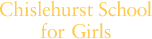- Home
- Parents & Carers
- Office 365 Student Advantage
Office 365 Student Advantage
Chislehurst School for Girls is proud to be a part of the Microsoft Office Student Advantage Program to all of our students.
Your daughter/son will be eligible to download and install a full version of Microsoft Office 365 Pro applications on up to 5 devices (PC, MAC, Tablet and/or mobile device) using her School Office account.
HOW DO I GET STUDENT ADVANTAGE?
Every student licence is entitled to a copy of the software. please read the 'how to' guide below to guide you through installation, or speak to one of the IT Team at the school.
A full ‘How to’ guide as well as all terms and conditions can be found below
How do I download?
How do I Download?
1. Go to the O365 login website: https://portal.office.com
2. Enter your School login details
3. Click on the 'Install apps' button.
- Tip: To install Office in a different language, or install the 64-bit version (if you're on a PC), from the Office 365 home page, select Install Office apps>Other install options > Advanced. Choose the language and bit version you want and then select Install.
4. You should now see a page like this:
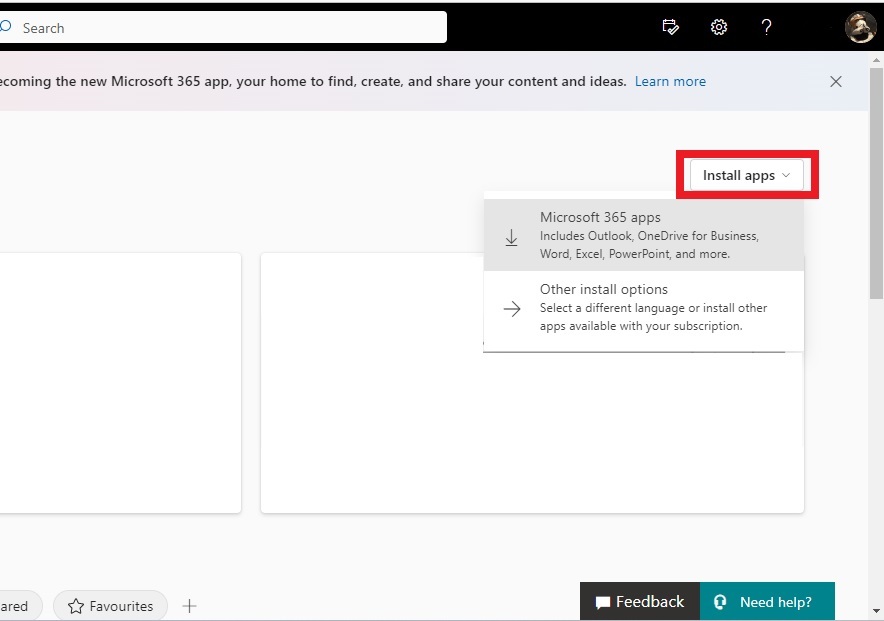
5. Check to ensure that you have available installations by looking at the computer name, operating system and installation dates.
6. Click Install now
7. Once installation begins, the installation program will scan your computer for any previous versions of Microsoft Office
8. If you have an older version installed already, you will have to remove it from your system before continuing the installation.
- If you have to remove Office, you must complete these steps:
- Once prompted, select the Fix It Button at the top of the screen to uninstall the program (Office 2013/Office 365)
- Click Run
- Once complete you must reboot your computer and log in again and repeat steps 1-5
9. If you do not have to remove Office, your installation of Office 365 ProPlus will begin.
10. Once the application is loaded, a progress box will appear as the software downloads the final settings. Please note that the speed of your connection will determine the speed of this part of the installation.
11. Once all loading is complete, follow the steps (wizard or online prompts) to personalize your Office 365 ProPlus and begin using your software.
To download Office to your Mobile or iPad, go to the App store (linked to your phone) and search for Office 365. Download and install all Apps as normal, and then login with your @chsfg.co.uk email account to activate your licence and take full advantage of all the programs.
Office 365 Student Advantage: Terms and Conditions
- Chislehurst School provides students with an Office365 email account for their professional use and makes clear that personal email should be through a separate account;
- The Student Advantage Scheme allows for pupils to download to 5 personally owned devices. This cannot be shared amongst friends and extended family devices that are not in the same household.
- The distribution and management of the Student advantage licences is through the Chislehurst School ICT Technical team.
- The ICT Technical team reserves the right to revoke any licence from the Student advantage scheme.
- Students using Office Mobile will agree that Mobile phones brought into school are entirely at the students' own risk. The School accepts no responsibility for the loss, theft or damage of any phone or hand held device brought into school.
- Whilst we are happy to help troubleshoot, The ICT Technical Team accept no responsibility for the maintenance or repair of any student owned devices.
- Students may under no circumstances exceed the distributed 5 licences.
- Once notified, Students are aware that their Student advantage licence will be revoked once they are no longer on roll at the School.